- Tutor Registration
- Tutor Management
- Import & Export
Tutor Registration Process
- Go to: https://socratute.com/auth/sign-up
- On the registration form:
- Select your Timezone from the drop-down list
- Enter your name
- Enter your email (should be all lower case)
- Enter a password
- Confirm your password
- I am a: Select “Tutor”
- Click the blue “Sign Up” button
- You will see the confirmation message on the bottom right of the screen
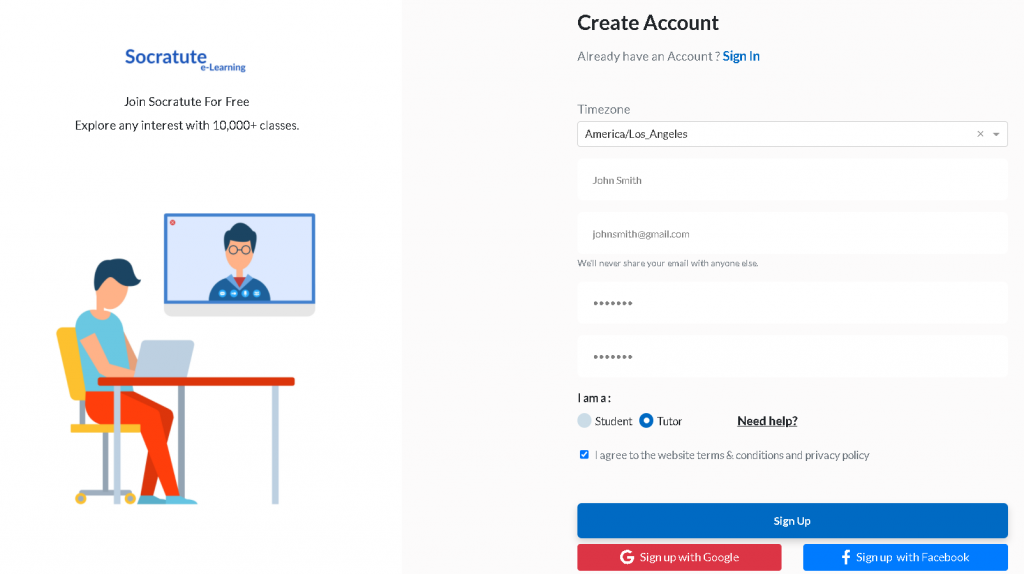
- Go to your email with which you registered and you will see a verification email. (IMPORTANT: You won’t be able to login to the site until you verify your email)

- Go to the email and click on the verification link:
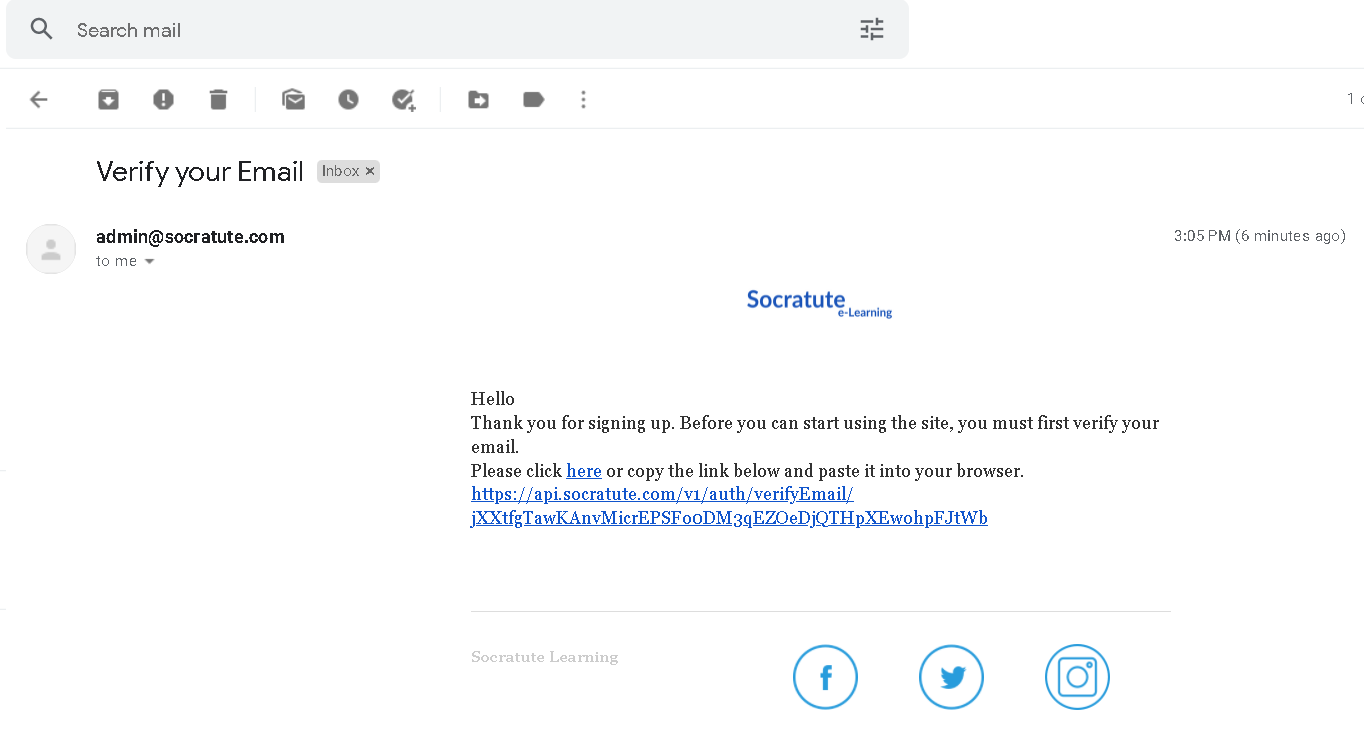
- After clicking on the verification link in the email, a new tab will open with the confirmation that the account has been verified.
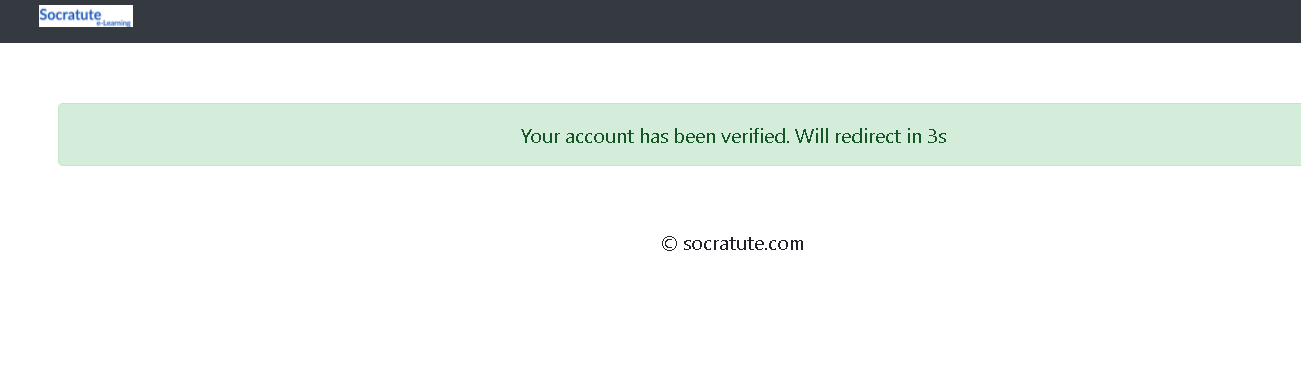
- You will be automatically redirected to the sign-in page or go to:
- Enter your email and password
- On successful login, you will be taken to the Socratute Learning Home Page.
- On the top right corner of the site, click on the down arrow next to your name and click on the “Profile” sub-menu
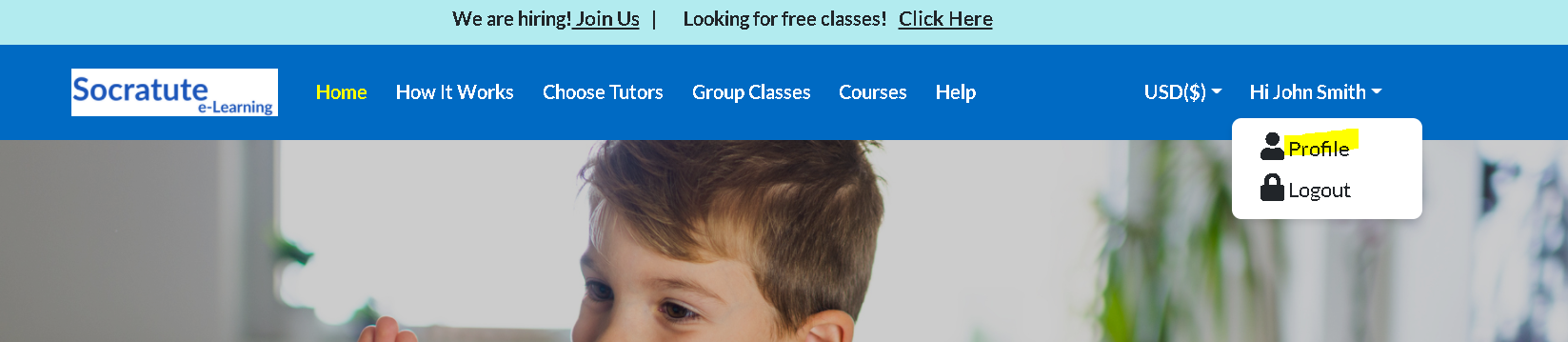
- Scroll down on the profile page and go to the section “Document(will be displayed on the admin page)”
- Upload the following documents:
- Issue Document: Can be any picture ID (Driver’s license, etc.)
- Resume Document: Your updated resume
- Certification Document: Your teacher certification or degree/diploma document
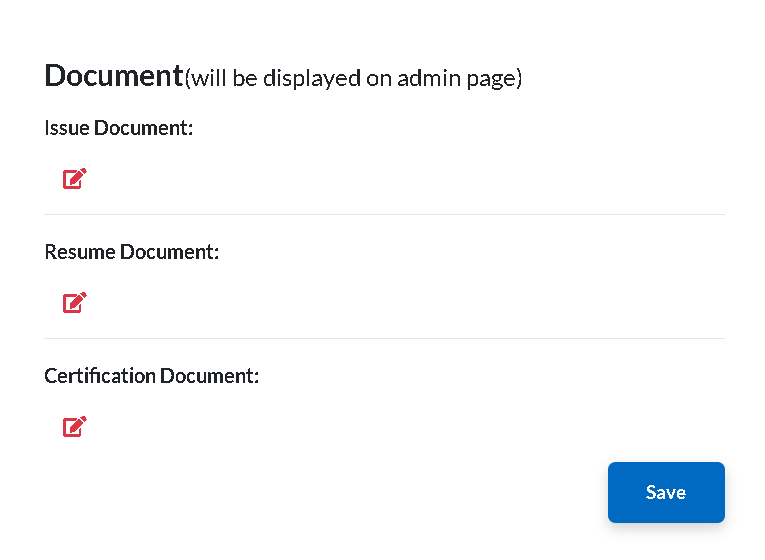
- Next, you will receive an email from the admin that a zoom account invitation is on the way.

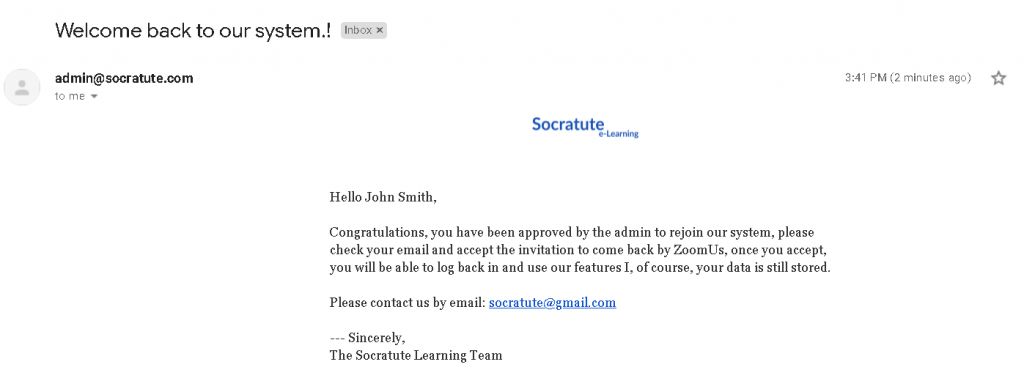
- Next, you will see an email from Zoom for account activation.

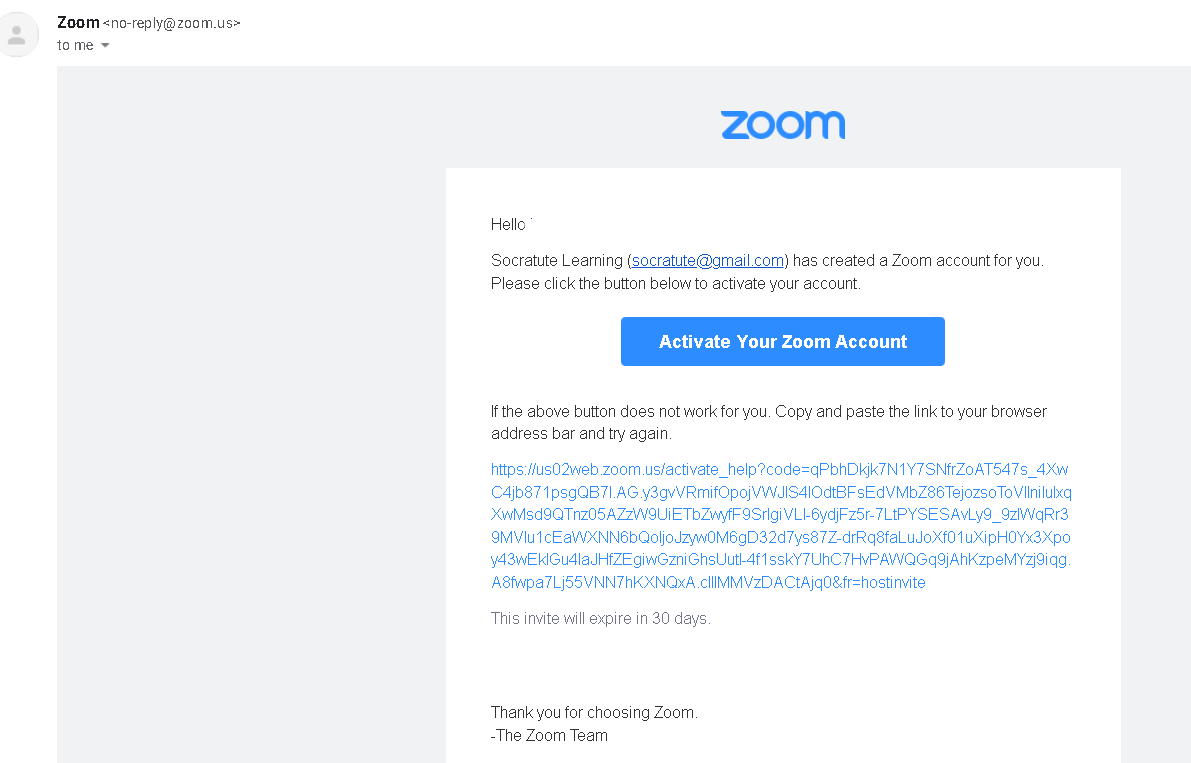
- Click on the “Activate Your Zoom Account” button
- Once the zoom account is activated, the admin will approve your account and you are all set
- The warning message at the top of your page will go away.
- You will receive a confirmation email for the same.

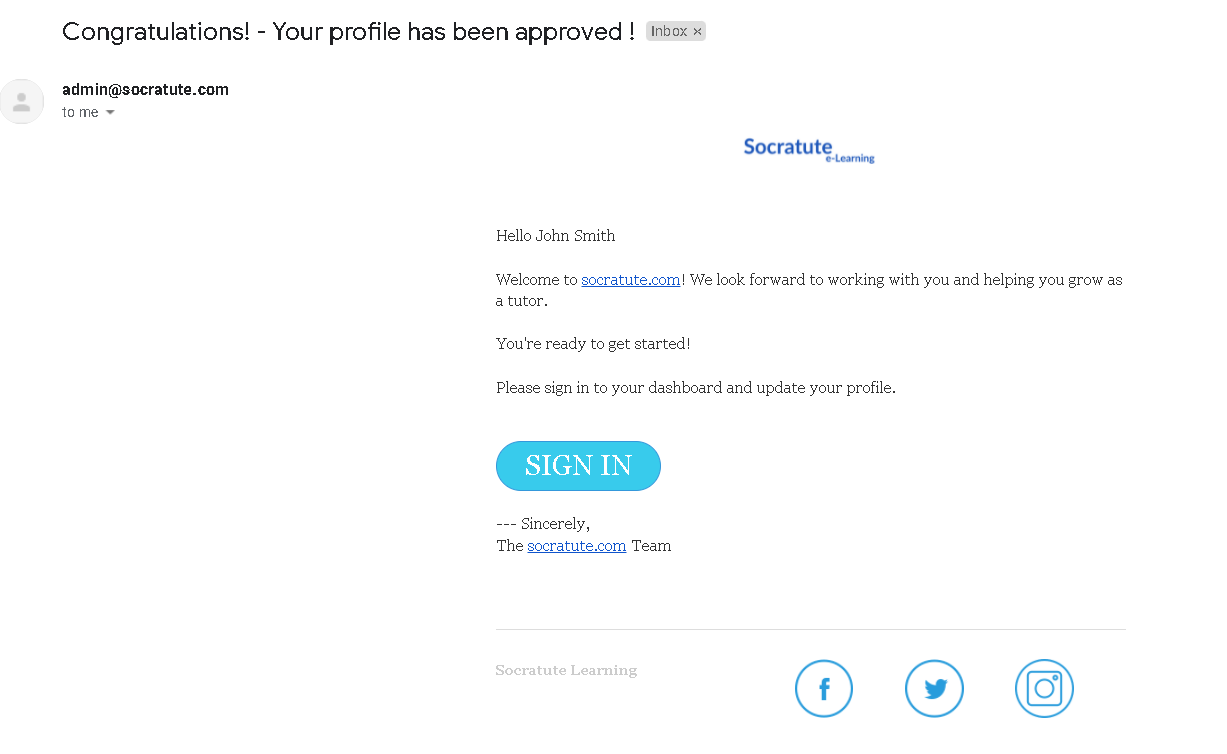
- Congratulations! You have now successfully registered to the site
Next Steps:
- Set up 1-1 class booking
- Set up Group Class booking
- Create a course